This is a tip for hard workers!!
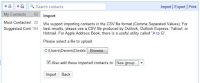
Most of the people use alt+tab between the Gmail inbox and the Outlook inbox searching for employees contacts at work. I think this will be a help tip for your to make your work easier.
First start exchanging Outlook contacts to Gmail account.
- Click on File > Import and ExportSelect "Export to a file" > Click Next
- Choose either comma-seperated value option > Click Next
- Browse to and select your contact folder > Click Next
- Choose the Browse button and pick a location for the file ( Give a name with the .csv extension ) > Click OK > Click Next
- Verify the action > Click Finish
After the file exporting is done you can add those contacts to the Gmail account.
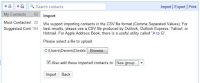
- Open Gmail
- Click Contacts
- Choose Import at the top right
- Click Browse and navigate to and select the file that you have just exported
- Add a new group by choosing "Also add these imported contacts to" before you click Import.
- Once the file is imported you will see a summary of the contacts you have jus added.
Now turn the process by moving your Gmail contacts to Outlook. On the Gmail Contacts page,
- click Export in the top right
- choose to export just your contacts or your contacts and Gmail's suggested contacts
- select "Outlook's CSV format (for importing into Outlook or other applications)," and click the Export button.
- The file is named "contacts.csv" automatically.
- Select the Save File button (it's chosen by default) > click OK
- The list will be saved in your Downloads folder (or whichever folder you've picked as your default)
- Open Outlook, click File > Import and Export > Import from another program or file > Next.
- Choose the appropriate comma-separated-value option > click Next
- Click the Browse button, navigate to and select the .csv file you just created
- Pick one of the options regarding duplicate entries (the default is "Allow Duplicates to be created") > click NextChoose the destination folder Verify the action, and click Finish.

Any addresses with unrecognizable names will be listed first with only the e-mail address, but other contacts will appear alphabetically by last name.
So enjoy at your work by reducing you work load..... Hope this will help you !!

0 comments:
Post a Comment